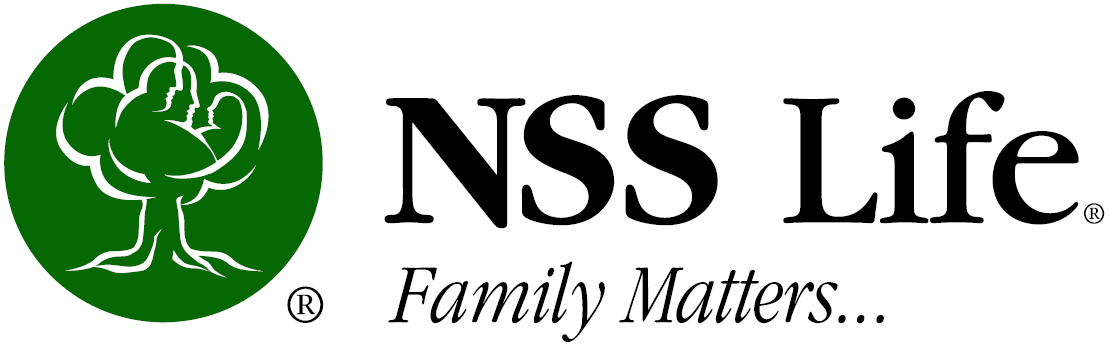E-App Frequently Asked Questions
If you are having any issues with the display or functionality of the e-App, please clear your cache and cookies in your internet browser.
How do I sign in?
- Use this link to access e-App Production. This is the URL you can bookmark: https://apply.nsslife.manage.equisoft.com/
What happens if I can’t get signed in, or if I run into technical difficulties?
- e-App will be supported during regular business hours (Mon-Thurs, 7:30AM – 4PM EST and Fri, 7:30AM – 12:30PM EST). We will expand the hours over time.
- For assistance contact Frank Tomasic, ftomasic@nsslife.org, (724) 731-0094 ext. 1004
What devices can be used to complete the e-App?
- The e-App will work on any tablet, iPad, desktop or laptop.
What Internet browser can I use?
- e-App works with most internet browsers. However, Google Chrome is recommended for the best experience. Other browsers supported are Edge, Safari and Firefox.
Will the system keep me logged in all day?
- If you are active in the system, it will not log you out. However, if you are idle for more than 10 min, it will time out and you will need to sign back in.
Do I have to finish the entire application in one sitting?
- No, the application is saved during the entry process as you are filling out the application.
How can I locate my application once started or after submission?
- All applications can be located by the application number or the applicant’s name. When you log in, you will be presented with a dashboard of the applications you are working on and those that have been submitted.
What happens when I hit “Submit”? How will I know that my application has been received by NSS Life?
- You will receive a confirmation notice at the time of submission that the application was successfully submitted along with the policy number.
I tried submitting the application and it’s not completing the submit process?
- If submission freezes for more than 60 seconds, return the home page and select the application being submitted. Once opened return to the Submission page and verify Submission Success.
How do I submit the Cash with Application (CWA) to NSS Life?
- e-App includes an option to electronically submit the Cash with Application via bank draft upon approval.
- Rollovers and Transfers from other investments are supported via the e-App.
- A paper check can be submitted via USPS. Please note the policy number with the check.
How quickly will I see the application status on the Portal?
- You can view your application on the Agent Portal immediately after submission.
What do I do if a required form is not a part of the e-App process?
- To ensure that your application is submitted quickly and In Good Order, we encourage you to use the e-App as much as possible. Some forms are not available in the e-App. These forms can be downloaded from the Agent Portal, completed, and submitted separately via email to:
- Annuity forms: lbuono@nsslife.org or fax to (412) 770-2142. Please note the policy number received at submission on the form.
- Life forms:
The following forms are not available in e-application:
- Florida Suitability forms
- Florida Replacement forms
- SEP IRA Contribution Agreement
- Coverdell Disclosure
- If there are more than 6 Primary or Contingent beneficiaries, you will need to manually complete the Beneficiary Change Form. Please enter as many beneficiaries as possible using the e-App. Then note any additional beneficiaries and correct percentages on the Request for Beneficiary Change form (Form #RFBC – 001 P). Please indicate in the Comments/Additional Info area on the Agent Report screen that this form is being sent for ADDITIONAL beneficiaries.
These forms are currently in progress and will be coming soon:
(Until the below forms are added to the e-App process, they will need to be downloaded and submitted separately.)
- For Non-Qualified Internal Transfers – Agreement for the Exchange of Policies Under Section 1035 of the Internal Revenue Code. (Form # AEP(1035) – 012 P)
- For Qualified Internal Transfers – Authorization to Transfer Funds (Form # ATF – 012 P)
What are the various ways to capture the required signatures? What if all signers are not present at the same time?
- Signatures are collected using DocuSign. There are 3 different options to choose from.
- Face to face using the In Person Signing feature. Signatures can be captured by mouse, stylus or finger signing, or choosing an electronic signature style.
- Email using the Email Signing feature.
- Wet signature. Print application and collect wet signature. Once signatures are obtained, completed application can be uploaded and submitted. Please make sure to add the assigned policy number on the application before submitting to NSS.
- All signatures must be collected using the same signature collection method – either all in person, all via email or all wet signatures.
Am I required to add my commission percentage on the Suitability Questions screen for Qualified policies?
- Yes. Even though this is an optional field in e-App, NAIC requires this information to be disclosed. If this information is not collected, a new Best Interest Statement will need to be completed and signed by client and resubmitted to NSS Life.
When completing the Product Selection for a Life policy, which application type should be chosen?
- Please choose New Business.
How many beneficiaries can be added to an application?
- E-app will allow up to 6 primary and 6 contingent beneficiaries. If the client has elected to designate more than 6 beneficiaries, the additional beneficiaries can be submitted separately via email to jinaba@nsslife.org or fax to (724) 949-0547. Please note the policy number assigned at submission on the form.
Why can’t I choose direct bill for a monthly mode of premium?
- Please encourage client to elect monthly payments be set up for Bank Draft. Initial premium, along with future payments, can be bank drafted. This is easily done by answering a few simple questions when entering the E-app. All corresponding forms will generate with the completed application.
Tips on Using the e-App
- All fields are required unless indicated as optional.
- If a required field is not completed or an incorrect format is used, the system will display an error message or erase the information within that field.
- All dropdown lists will need to be used as the system does not prefill in information.
- If an application is considered a replacement, the member has the right to request that the disclosure be read out loud. A helpful hint is for you to have a replacement form available so it can be read out loud if requested.
- If there are additional forms that will be submitted separately, remember to add the policy number from the e-App. This will be assigned when the application is submitted and will show on the Submission Success screen.
- When entering the Driver license information for the proposed insured (On General Information screen) use the State Abbreviation.
Who would I contact if I have additional questions or would like additional training?
- Jeffrey M. DeSantes, MS, FEPS, FIC
Field Development Manager
NSS LIFE
Cell: 412-585-2204
Email: jdesantes@nsslife.org
DocuSign Frequently Asked Questions
It’s been longer than 3 days and the link is no longer valid. What do I do?
- When the signers are ready to sign, return to the Submission page and click Resend email button.
What if I don’t receive an Access Code or I forgot my Access Code?
- The Access Code is created by the signer. If they forgot their code, the Agent can provide it as it displays on the Submission screen in eApp. If the signer clicked the ‘I Never Received an Access Code’ button, the agent will need to return to the Submission screen, enter a different Access Code if requested, and click on Resend Email.
Can all users have the same Access Code?
- Yes, while they can choose their own unique codes, they can all share the same code.
Where is my access code?
- You create it at the time of signing. All access codes can be viewed on the submission screen in the e-App.